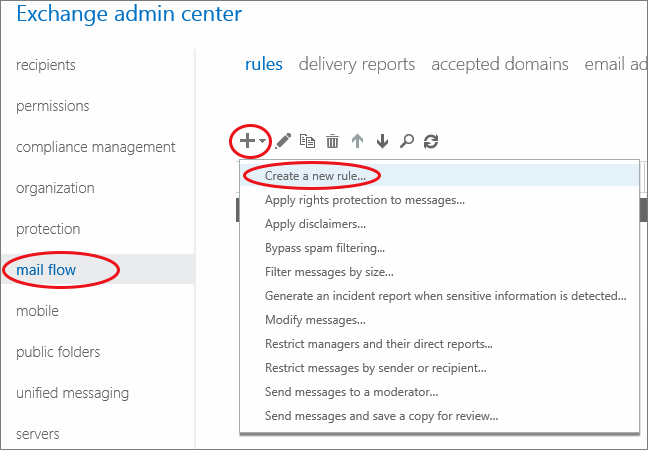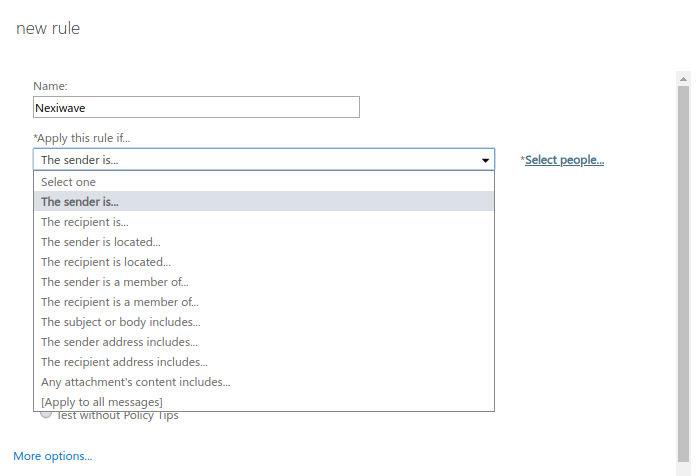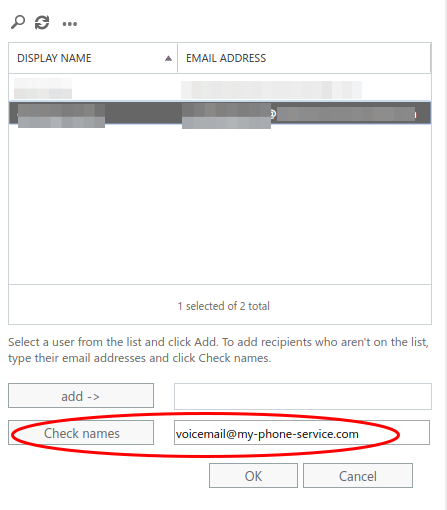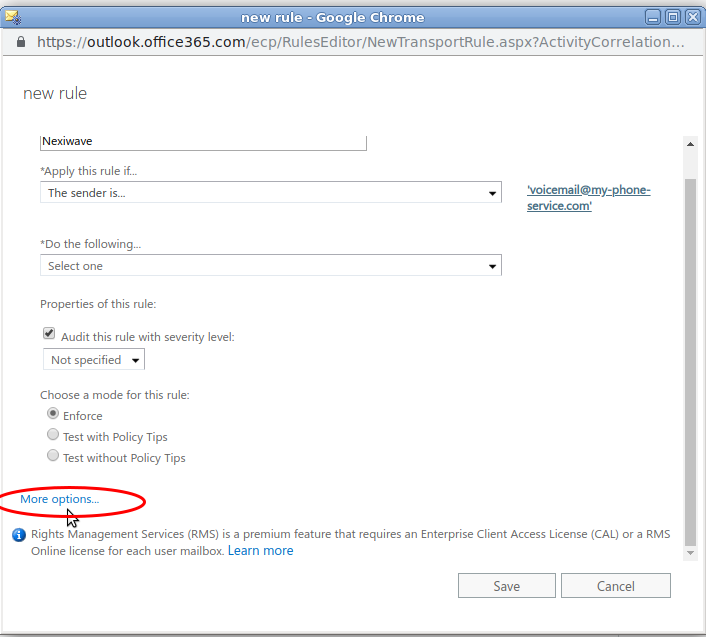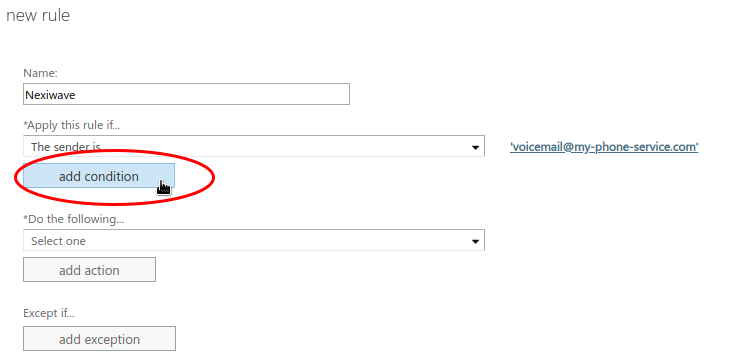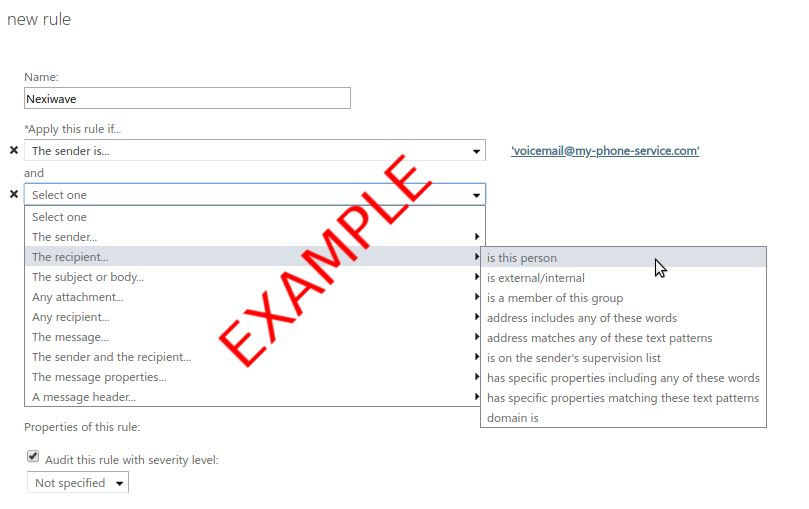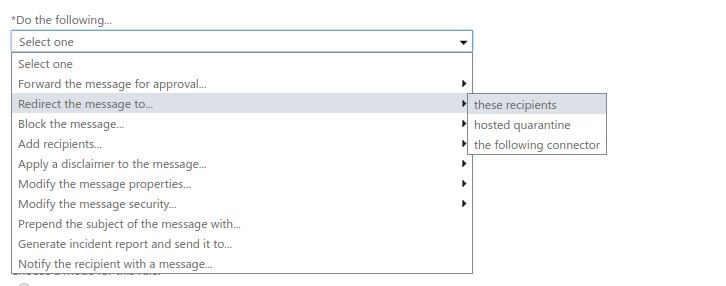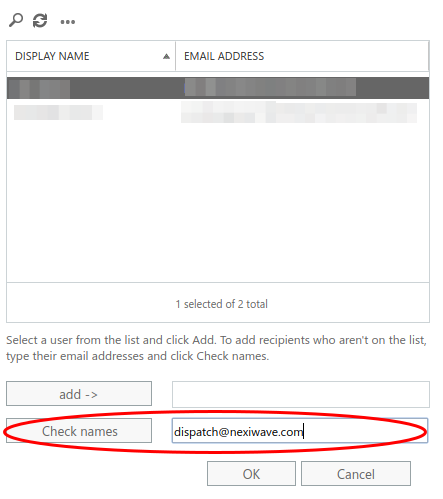Introduction
As an Exchange Administrator, you can create an Exchange Server Side Rule to automatically forward your users' voicemail emails to Nexiwave for Voicemail Transcription processing.
Note for Microsoft365 users: Nexiwave suggest to use our direct Microsoft365 integration.
Benefits
- Users' outlook/computer does not need to stay open all the time.
- One time configuration for all your users.
Great For
- All Microsoft Exchange versions and Microsoft365 accounts.
Data Flow
In this configurition, voicemail traffic will flow as:
- Voicemail system delivers voicemail email to Exchange, such as john.doe@mycompany.com
- Exchange diverts voicemail email to Nexiwave for processing
- Nexiwave receives the email, detaches audio attachment, generates machine transcription
- Nexiwave delivers voicemail email, with text transcript and audio attachment, to user inbox, such as john.doe@mycompany.com

Pr-requisite
- A Nexiwave account.
- Enroll your users in "Sub-Accounts" page.
- Your Exchange outbound transport allows email delivery to Nexiwave.
- Your Exchange inbound transport (and any spam filters) allows email delivery from Nexiwave.
- (Note: this does NOT work with Mitel NuPoint Advanced UM. See below for more info.)
How
(Automatic forwarding is one of the most basic functions in Exchange and supported by ALL exchange versions and Office365. The screenshots below are captured using Exchange 2016. The exact steps are very similar/identical for all other versions of Exchange and Microsoft 365/Exchange Online)
- Open Exchange admin center (ECP) for your Exchange environment. Here's the link for Microsoft365/Exchange Online.
- Click mail flow in the left pane.
- Go to the rules tab and click the “+” icon. This opens a list of actions. Click Create a new rule.
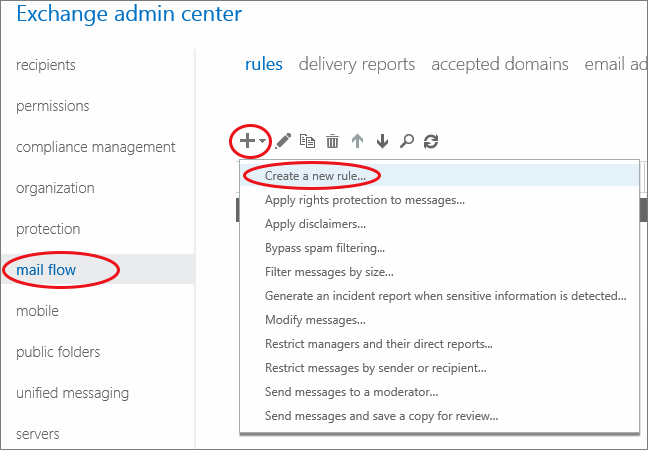
- In the new rule window, configure your rule settings. Name the rule to anything you'd like, then go to the Apply this rule if… section and click The sender is….
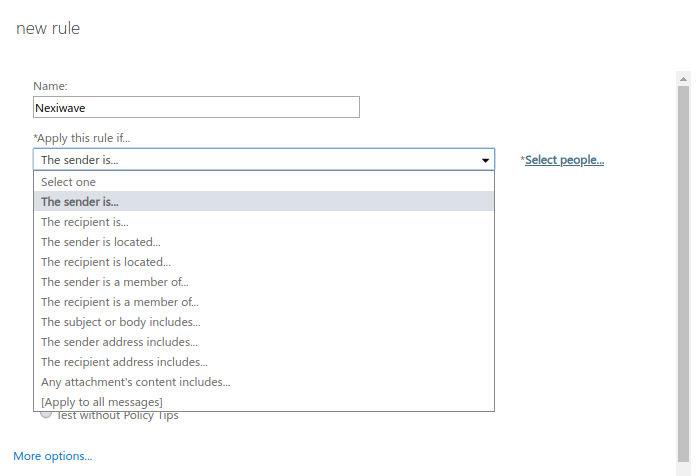
- Choose your voicemail server's email address that you want to set up the rule for. Highlight it on the list and click the add-> button. If your voicemail server's email address is not in the list, type it in the textbox after "Check names" and click "Check names". Then click OK.
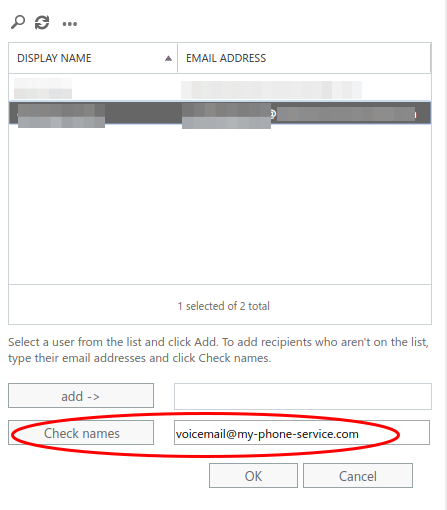
- Click More options… at the bottom. This unlocks more actions.
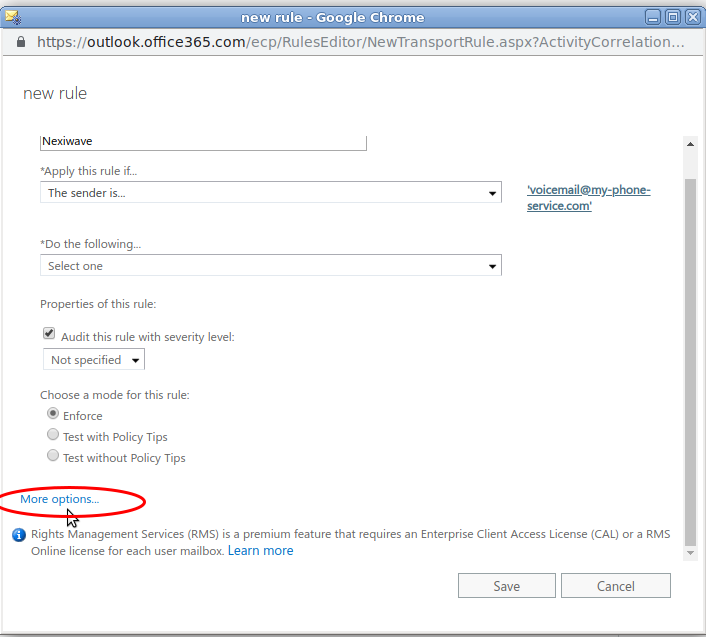
- (Optional) Use "add condition" to add more filtering if needed.
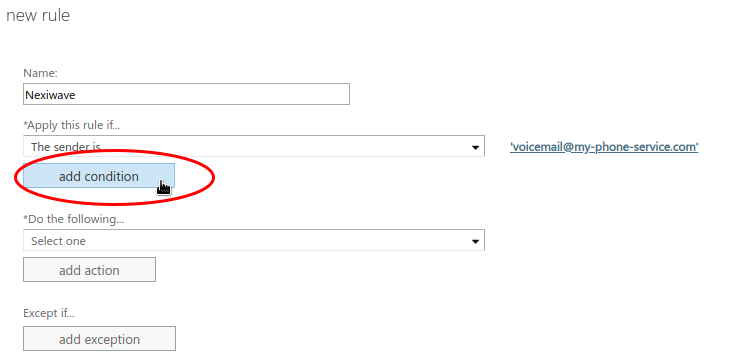
For example, during initial test, try add a condition so this rule applies only to some test users (or groups) first.
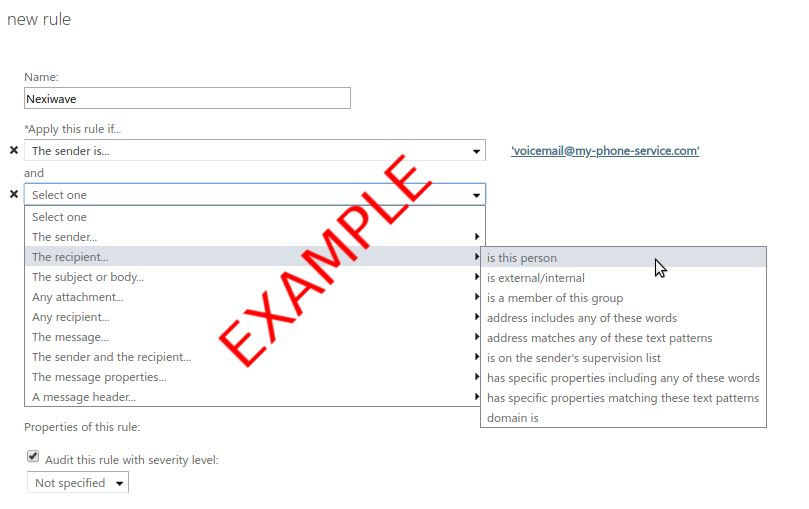
Note: don't forget to remove this condition after you have finished testing.
- In the Do the following section, pick Redirect the message to… action.
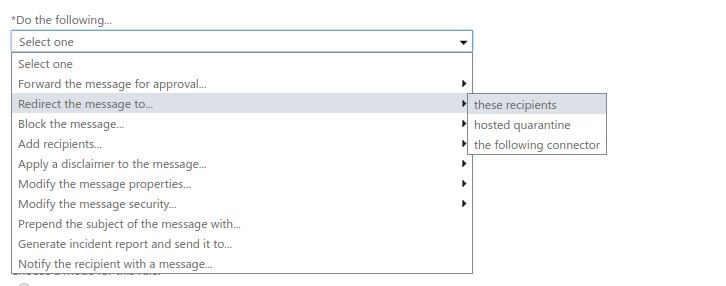
- In the following window, type in "dispatch@nexiwave.com" as recipient and click "Check names":
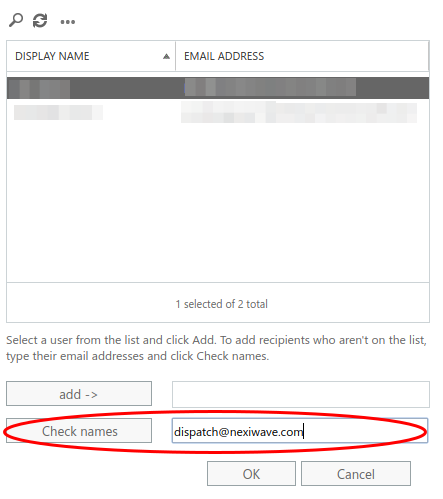
- (The rule basically says: redirect voicemail emails sent by my voicemail server to Nexiwave first)
- Confirm your selection with the OK button. Then, click Save to finish the rule configuration.
That’s it – your users' voicemail emails will now be sent to Nexiwave for transcription first. Nexiwave will transcribe and send a transcribed version email (including both the transcript and audio) back to your user.
Notes
- Enable "Auto-Enroll" or manually list your users in your Nexiwave Sub-Accounts page, otherwise their voicemail emails will be ignored.
- Ensure your exchange installation has transport rule that allows outbound delivery and inbound receive from Nexiwave.
- This will NOT work with Mitel NuPoint Advanced UM feature. This is because Advanced UM delivers messages via Exchange Web Service, instead of the standard email protocol. You can: 1) if you use Microsoft365, enable Nexiwave O365 direct integration for your O365 Enterprise account; 2) Or, use NuPoint Standard UM to deliver messages via standard email procol.
- After proven everything works, don't forget to remove the testing conditions, if any, that you added in step 6 above.
Q & A
- Do I still need to change each user's voicemail email address to the Nexiwave custom email address?
No. When the email is sent to "dispatch@nexiwave.com", our system is smart enough to check other recipients in the email headers and find their corresponding Nexiwave account. - Does Nexiwave transcription email contain both the transcript and audio?
Yes, the Nexiwave copy always contains: the transcript, audio attachment and the original email text (included below the transcript). All information is carried over. - Other than redirect, can I also choose to just BCC to Nexiwave?
Yes, of course. In step 6 above, just choose "Add recipients" and BCC to "dispatch@nexiwave.com". One issue is that your users will receive two voicemail emails of the same voicemail: one from your voicemail server and one transcribed copy from Nexiwave. The choice is yours.